Are you looking for the best screen recording software?
There are occasions that you just want to record your computer screen. For example, if you are creating a Youtube video or want to show a client your work. Using the right screen recorder can make your life a lot easier at times.
We reached out to 50 experts and asked them: which screen recording software would you recommend others to use and why?
Now, these are the ones they recommend you to use.
Disclosure: Some of the links in this article are affiliate links. This means that, at no added cost to you, we might earn a commission if you click through and make a purchase.
Top Screen Recording Tools 2024
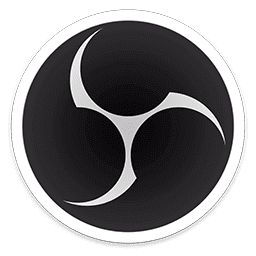
1. Open Broadcaster Software (13 votes)
Open Broadcaster Software is a free and open-source cross-platform streaming and recording program. It is available for Windows, Mac and Linux.
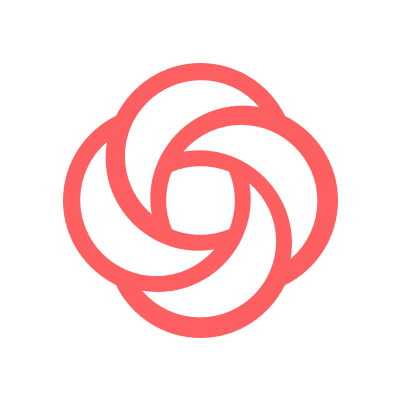
2. Loom (12 votes)
Loom combines the expressiveness of video with the convenience of messaging. It’s a new and more effective way of communicating with co-workers and customers.
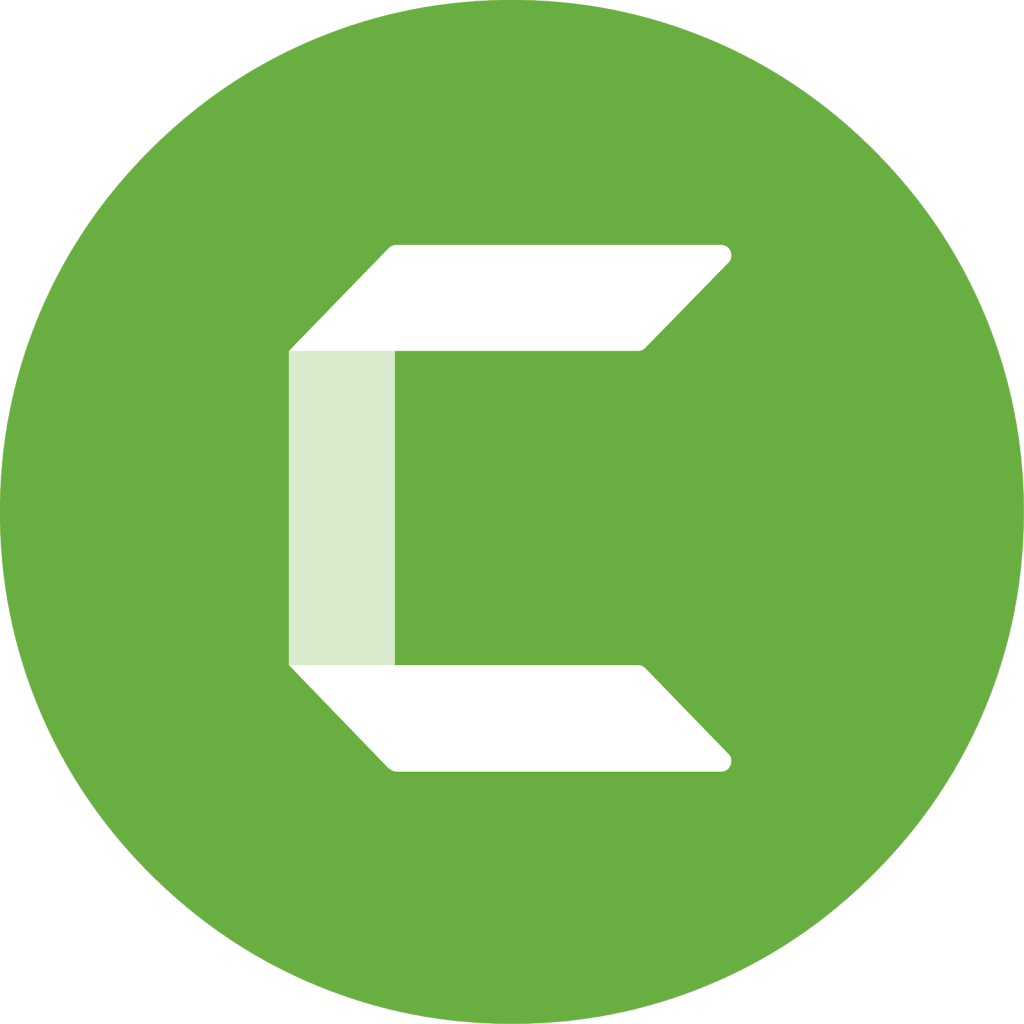
3. Camtasia (9 votes)
Camtasia is an all-in-one screen recorder and video editor. It allows you to record your screen, add video effects, transitions and more. The software available on Windows and Mac.

4. Screencast-O-Matic (4 votes)
Screencast-O-Matic is a screencasting and video editing software tool that can be launched directly from a browser. It has a strong focus on the education section, offering flipped/blended learning, student assignments etc.
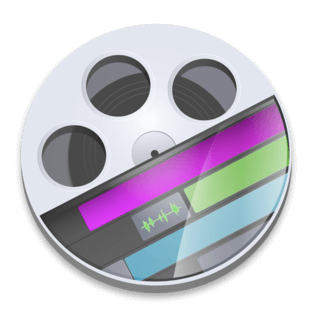
5. ScreenFlow for Mac (3 votes)
ScreenFlow is a screencasting and video editing software for Mac. It can capture the audio and video from the computer, edit the captured video and add highlights or annotations.
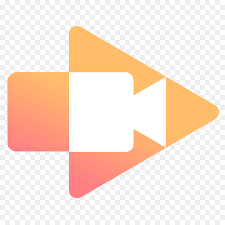
5. Screencastify (3 votes)
Screencastify is a free screen recorder for Google Chrome. It let’s you record, edit and share videos in seconds with no download required.
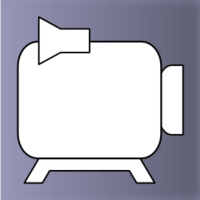
7. CamStudio (2 votes)
CamStudio is a free open-source screencasting program. It is only available for Windows users.
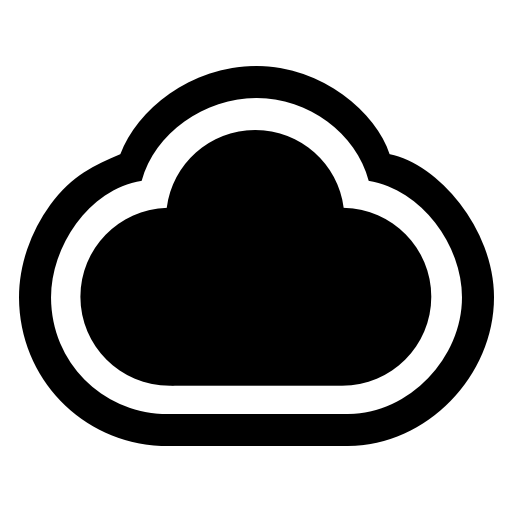
7. CloudApp (2 votes)
CloudApp let’s you capture your screen as a video with your voice & face, an annotated image, or a GIF and instantly share it as a link to get your point across.
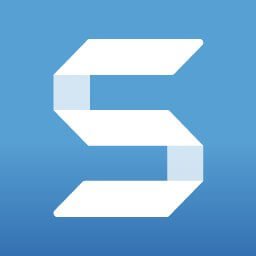
7. Snagit (2 votes)
Snagit is simple, powerful software to capture images and record videos of your computer screen, available for Windows and Mac.
There’s no doubt, Open Broadcaster Software (OBS) is one of the favorites of the experts that we asked. The best thing? It’s open-source software and completely free. Now, hard to argue with that! It’s mainly used for live streaming and gaming.
Then, Loom is also very popular. It’s a great tool to use for any explanation videos that you would like to record. By having a small video of yourself in the top corner of your screen, it shows a personal touch while you explain the topic.
Camtasia is voted as one the favourites software for video editing also. It has a simple and user-friendly UI making it extremely pleasant to work with. Also, as it’s much more than a screen recorder, it allows you to edit your screen recordings with ease.
Read What The Experts Said
Find out what each expert had to say about their favorite software. Select the software from the list below.

Maria Grace

Deepak Kumar
I’m a blogger and YouTube video creator. I mostly make how-to guides videos on YouTube. As PC’s an important part of my work, I always need to record my screen for making step-by-step tutorial videos.
✓ Snagit
I use Snagit for capturing screen, it makes things easy with it’s integrated makeup tools such as arrows, highlighters, boxes, and all other features for annotating my videos. Although it’s a paid tool ($49.95) but worth paying for it. I have also tried other screen recording tools such as Camtasia and Bandicam but sticking to Snagit for now.

Alex Capozzolo
✓ Screencast-O-Matic
Screencast-o-matic is my #1 choice for screen recording. The free version is incredibly easy to use. You never need to worry about the visual or audio quality. And the kicker is that it uploads directly to your YouTube with 1 click of a button. I use this for both training tutorials for my employees, and videos for when I blog.

Giulio Zecca
✓ Wondershare Filmora9
After trying quite a few types of software (freeware, trial versions, etc.) I landed on Wondershare Filmora9 that suits my needs.
In the beginning, I was almost a bit annoyed by its simplicity, but I actually started appreciating much more in a short time. It allows to record the whole screen or just part of it; then I can use its video editing capabilities to quickly adjust or modify the video.
For example, in one of the last videos, I wanted to cover different parts of the image in different moments; I could do that pretty easily.
I consult about productivity and top performance, so having a tool that allows me to be effective is fundamental!
In the end, I bought the license which is also a very affordable price.

Raul Mercado
✓ OBS
My top recommendation for screen recording software is OBS Studios. Their platform is reliable and outstanding. You can record videos of any length for free and there’s a lot of flexibility for adding multiple recording sources like recording your webcam while recording your screen. You can even live stream if you want to get directly in front of your audience. The platform isn’t as user friendly as others and can require watching some tutorial videos before you know how to use it properly but it’s very comprehensive.
✓ Screencast-O-Matic
If you need shorter screen recording capabilities then my favorite is Screen-Cast-O-Matic. It’s free for videos up to 15 minutes long and you can keep a library of recordings in your dashboard. You also have an option to record a webcam while you’re screen recording and you can publish directly to Youtube. I use it on a daily basis for work and it’s never let me down.

Linda Miriam
✓ Screencastify
Our company uses Screencastify. It’s a wonderful way to give feedback to designers, writers and other freelancers and point out exactly what we want to say. The free account works well for us (you can record up to 5 minute long videos with it)- and it integrates with Google Drive and Chrome and is really simple to use.
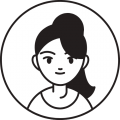
Tatiana Gavrilina
✓ Zoom
The most convenient screen recording software for me is Zoom. Why? It is widely used, which means that I can quickly find a solution or an answer to any difficulty or question arises.
Another reason why I choose Zoom among all other similar tools is its free version.
The basic free plan says that one free meeting can last up to 40 minutes.
But as my practice shows, I have also had even longer meetings. I recorded every such meeting and could save it on my computer, upload it to a Google drive or Dropbox. What I’m really used to is Google Drive.
With Zoom, I have free access to my camera and microphone, I can show my presentation, chat and see everyone in the meeting.
This screen recording software is really one of the most convenient for me because it is simple, widely used and free. And one more thing for those who want to pay) If you want much more features like a full day meeting, you can buy a paid plan for $14.99 per month.

Alejandro Rioja
I have tried a lot of screen recording software before settling for these three. Each of them has its own unique set of features, but they are all great in their own league.
✓ Camtasia
Camtasia is an incredible screen recording software. With a simple and user-friendly UI, the software also offers amazing editing tools and features. I use Camtasia when I need great detailed editing for my screen recorded videos. Easy drag and drop features, instant intro-outro segments, incredible transitions are only some of its editing features.
✓ OBS Studio
OBS is unmatched when it comes to recording live streams, webinars, etc. What is even greater is that the software is free to use. There is no limit to the length of videos you can record (which is why I tried this software in the first place). Its one-click setup and 44 different platforms to choose from is why I absolutely love this software for live streams!
✓ Apowersoft Unlimited
Apowersoft Unlimited is a simple but powerful screen recording software. Its unique feature is wirelessly casting a mobile device to your PC and using the screen recorder to record your PC screen, webcam, microphone and mobile device simultaneously! You can choose to record the whole screen or choose a specific area manually.

Brad Driscoll
✓ OBS
I have tested and experimented with many screen recording software and my favorite by far is called OBS (Open Broadcaster Software).
OBS allows you to capture anything on your screen with options to capture your entire monitor, a single window (browser, application, etc), as well as so many other features that allow you to capture video interviews from Zoom, Slack, and other video interview applications.
OBS is completely free and you can have it up and running within minutes. I have used this software to stream hundreds of hours of content on my Twitch channel, used it to screen capture for YouTube and LinkedIn videos, as well as just capturing instructions for my business when I need to share more information than can be explained in a basic email.
It works great for outreach to new clients as well because I can show my screen as I cover ways I can help their business. Hope this helps and feel free to reach out if you have any additional questions.

Neal Taparia
✓ Loom
I recommend Loom. It’s an easy to install Chrome extension that allows not only to record your screen, but also can record yourself with a camera at the same time. It also has easy to use editing tools so you can polish up the video very quickly. It’s a great way to communicate issues and ideas. Often, when giving product feedback, I’ll create a quick Loom video instead by launching it in my browser. It saves 10x more time and energy than taking screenshots and commenting on them in email or a presentation.

Jessica Rhoades
✓ Loom
My favorite video recording software is Loom. It is quick and easy to use. Loom has a Google Chrome extension that you can quickly and easily install on your browser. I record mini-training videos for my clients. I click on the Loom recording button in the Chrome extension and quickly record my browser and desktop to provide them with and education video about their website. Loom stores all their videos in the cloud. I provide a link to the video and they can easily watch whenever they need. Only people with the link can see the video making it secure. Loom is great for making fast videos.

CJ Xia
✓ Movavi
I prefer to use a Movavi screen recorder as it is so simple and intuitive that you don’t need to spend time learning it. Movavi has been equally supported by the windows, Mac, iOS, and Android platforms. It is a professional editor with numerous remarkable features for superior screen recording.
It allows recording from system sound, webcam as well as mic and provides a scheduled recording feature. I can convert and save the video in multiple formats GIF, AVI, MKV, etc. The options for adding mouse and keystrokes effects make the recorded videos more interesting.

Samuel David
✓ OBS
OBS it turns out is my favorite screen recording software. OBS is a streaming software, screen recorder and video editor rolled in one. Open source, powerful and free. I also like that OBS gives me flexibility and complete control over graphics, quality, output formats, frame rates, etc. I mean, with the OBS Studio software, I can record directly from a webcam and microphone, live stream and mix at the same time, incorporate footage from games, add existing videos and images, capture a window or portion of a screen… and do a whole lot more. I find the OBS has a bit of a learning curve. To help ease that, a wizard is included which should get anyone started.

Vickie Pierre
✓ ScreenFlow
If you work on a Mac and you’re looking for great screen recording software, you absolutely cannot go wrong with ScreenFlow.
What sets ScreenFlow apart from other programs is that when you are done recording, you don’t just get a simple .mov or .mp4 file as an export. With ScreenFlow, you have options.
Once you’re done recording, you’re immediately taken to a timeline where you can edit your screen capture. In other words, ScreenFlow gives you the option to adjust audio, set in and out points, add to the screen capture, as well as make other necessary adjustments. Once you’re done, you’re able to export in a variety of file types.
While you certainly can get a free version of ScreenFlow, I believe it’s worth it to invest in the paid version. I am a videographer and editor, and in light of having to work remotely through this pandemic, ScreenFlow proved to be a lifesaver. It allowed me to quality records of video chats and meetings that I could subsequently edit into my pieces. It was worth every penny then, and I have no doubt it will be worth it in the long run.

Kris Burnett
✓ OBS
Currently, I use Open Broadcaster Software (OBS) to create my YouTube videos. It is open-source, so it was free. This is great because I don’t make a ton of videos, so my channel doesn’t earn any revenue. I found it very easy to use with just enough technical settings to do some customization. All in all, I’ve been very happy with it and would recommend it to anybody starting out with screen recording.
✓ Screencastify
Before that, I paid for a year of Screencastify. This is a Chrome extension that costs $49 for a year of use. At the time, I chose this option because my PC was older and couldn’t handle the OBS software. Screencastify worked, more or less, as advertised. Since it is cloud-based, there were some issues with lagging. But, overall, it is a good solution for those who can’t/don’t want to download software.

Dale Johnson
✓ Open Broadcasting Software
When it comes to screen recording software, I’d highly recommend OBS, or Open Broadcasting Software. Where OBS excels in its ability to create and record a multiple screen-recording capture, with so much customization.
I use it for software tutorials, and it’s great to be able to record your screen, while also placing a recording of yourself talking through the tutorial, so that there’s a human element on the screen. This window can be made as large or small as you like, and also placed anywhere on the screen. You can essentially design a screen record the way you’d like it.
With multiple devices, you can create many multi-view setups. I understand now why gamers love OBS, as it allows them to show so many live action recordings all at once. For teaching and podcasting, I’ve also found it works well.
It’s shortcut options are also impressive. There’s barely anything you can’t do without a shortcut. Having to manually switch between screen and face record is annoying, because you have to edit it out of the final cut. But once you know the shortcuts, it’s so easy to switch between the two of them.
OBS does have a free version too, which is great to get you started. I’d highly recommend giving it a try, and it’s customization and ability to host multiple recordings at once is one of the best out there.

Kimbery Ashington
There are many options when it comes to screen recording software for both Mac and Windows.
These are my two favourite picks:
✓ Microsoft Expression Encoder
Microsoft Expression Encoder (EE) is by far the best for Windows. While there is a paid version, it’s not necessary for most basic functions. Here is an expert tip; download version 4 SP2.
Here’s what I like: Version 4 SP2 has an unlimited screen record, as opposed to most paid software and other versions of EE. The other advantages are no watermark, the ability to save in multiple formats and compress the file as well.
✓ Screen Recorder
Another great plugin that’s compatible with both Mac and Windows can capture a screen from within Chrome. Go download Screen Recorder. No sign-up is necessary, and it’s 100% free. In addition, they’ve added audio-only capture and more perks too!
Here’s what I like: The Screen Recorder plugin is helpful when you want to capture an entire webpage, all the way to the bottom of the screen. It’s free, doesn’t embed a watermark, runs offline, and you can download the screen recording in multiple formats.

Dr. Vikram Tarugu
✓ CamStudio
CamStudio is a decent option for single- or casual users with limited editing requirements. This portable, open-source screen recording program produces AVI format videos which can be translated to SWF later. Although its simplicity appeals to others, some are asking for more growth and greater technological assistance. It produces a screen-in-screen video, which enables tiny files to be generated.
✓ Ezvid
Ezvid claims to be the fastest screen recorder in the world, and that might not be that far from the facts. Ezvid’s transparency is improved by the quality of the product: primarily developed to save time for consumers, it can enable you to create and post videos directly to YouTube within minutes. Of this reason, the app enjoys popularity among teaching doctors and film enthusiasts who are involved in creating video for actual teaching demos. For narrative purposes it provides computer-generated voice. This has speed control over videos inputs and quality regulation over videos display.
✓ TinyTake
TinyTake by MangoApps is an advanced and powerful screen recorder that gives the user opportunity to capture, post text and share images and videos from your computer screen with anyone in minutes. TinyTake comes with a cloud-based photo gallery in which you can store all of your screenshots and captured images. It has an online built-in media browser for pictures, photos, and records. It also lets you build personalized shortcut keys.

Muhammad Ali Sangi
Working from Home in the pandemic has been very hectic, as getting on the same page has been difficult. But Screen Recording Softwares has helped me to watch a few of the meetings again to understand what I have been missing.
I have tried many Screen Recording Softwares but here is the top best which I recommend:
✓ CamStudio
CamStudio is a software that is user friendly as you can learn to use it in a matter of minutes. You can add screen captions to the video and also you can record picture-in-picture webcam simultaneously with the screen recording.
✓ SmartPixel
SmartPixel records HD videos and optimizes the disk drive. You can record picture-in-picture webcam simultaneously with the screen recording. This software also has post-editing functions that includes merging,dubbing and adding subtitles.

Steve Moriarty
✓ Screencast-O-Matic
Our small business works with remote developers and employees each day, especially more during the pandemic. We needed something cheap (free), easy to use and that can be quickly created to send. We chose Screen-Cast-O-Matic. It fit the criteria for all of these. Whenever we need to have work completed, or have some sort of issue, we are able to quickly create a screen recording, save it and send it via email. So much more helpful than sending multiple screenshots or trying to explain via email in just text.

James Pollard
✓ Loom
In the past, I have switched between BombBomb and Loom, although I use Loom a lot more these days. I like Loom because they have a desktop app that is much easier to use than their Chrome extension. It allows you to draw on the screen and has a bunch of other cool effects that I couldn’t find anywhere else. Also, Loom has a mobile app that allows me to record from my phone. This is handy because if I’m out somewhere and my assistant or one of my clients has a question, I can use the Loom mobile app to record a detailed answer. This has been a lifesaver on many occasions.

Michael Yurushkin
Our data scientists record their screens every day to explain the technical aspects of code and demonstrate the learning process of neural networks. Our favorite screen recording software is ScreenFlow.
✓ ScreenFlow
Most of the time, we need to record the screen with voice commentary and webcam recording. ScreenFlow enables us to capture everything on the computer.
They probably have the best quality of the videos, which is essential for our job.
For editing tutorials, ScreenFlow offers styles and templates that make the process quicker and more efficient. It provides a screen caption tool to add subtitles to the videos, which is a huge advantage when creating videos in different languages (for example, for social networks).
ScreenFlow’s feature to export a wide variety of file types is quite handy when you share the screencast on social media, upload it to the website, etc.

Ahmed Mir
✓ Screenflow
I use Screenflow for screen recording on my Macbook, and I’d highly recommend it, especially if you need to record your screen and also your face.
Most screen recorders do one job – record your screen and render it up to 4k, but if you have a mac and also need 4k face video recording, Screenflow is the only one that offers this feature, and Screenflow can do it on multiple screens at once.
Historically, I was using Camtasia, which is also excellent, but it doesn’t offer 4k face recording. Luckily, both of these options have a 30-day moneyback guarantee, which means you can try it out and find what works for you with zero risk.

Itamar Blauer
✓ OBS
My recommendation for the best recording software goes to OBS (Open Broadcaster Software). This is a free tool that gives you the flexibility to add in a variety of input sources to record, such as your audio and video, but also allows for tinkering with these sources specifically to adjust any video elements such as hue/saturation, or audio settings such as volume. OBS also allows for live streaming, which is great in a digital age where live video is becoming more prominent. OBS is very intuitive to use and is constantly being updated, and for a free software, its capabilities are top-class.

Edward Marchewka
✓ Screencast-O-Matic
I have been using ScreenCast-O-Matic for several years now. It is easy to use and quite affordable. The editing features, while basic, are quite intuitive and sufficient for most users.
✓ Reflector
For recording an iPhone on a non-apple device, I have been using Reflector from AirSquirrels. This has been an excellent tool for recording tutorials of my iPhone or apps. Again, easy to use and affordable. The videos then are simple enough to import into ScreenCast-O-Matic for splicing and editing.
✓ Vidyard
Lastly, I have enjoyed Vidyard for browser-specific capture. The main reason I bring this up is their publication capabilities either on the web or inserting into an email. Also, their screen capture allows for the speaker to remain on the screen in a small circle while the browser is being captured. This is the most expensive tool, but it is more than a screen capture application.

Ram Shengale
I run a small web development agency so screen recording is something I need to do pretty much daily to either explain tasks to my team or to explain things to the client.
I primarily use the following two:
✓ QuickTime
Mac’s in-built Screen Recording Tool – This is probably the easiest and quickest tool out there that you can use to record screens. Just hit Command + Shift + 5 and it opens the screen recorder. It’s pretty simple tool that gets the job done. I usually use this when I have to make videos that are under a 1 min or so.
✓ Awesome Screenshot & Screen Recorder
Awesome Screenshot & Screen Recorder Chrome Extension – This is a great Chrome extension that lets you to both take screenshots of webpages and record the screen. I recently started using this and I’m in love with it. It comes with a ton of features but the ones I use the most are the Cam video overlay feature and cloud storage. By enabling the Cam option I can show a small video of myself using my webcam on bottom right of the video which is a very handy feature for sales presentations. The cloud storage feature is great as I can use it to host my videos on their server and get a sharable link which I can then share with anyone. This saves me time to upload the file to email or Google Drive. Also best part is it saves videos in WEBM format which is extremely small in size compared to videos I get from Mac’s recorded files.

Jessica Rhoades
✓ Loom
I record training videos for my clients with Loom. I love the simplicity and security of Loom to make videos for clients. It’s easy to use and install as a Chrome extension. When you are ready to record, you click the Loom Chrome Extension. You have multiple options to record just your screen, your screen and also you, or just you. You can record with it showing you in a small circle in the bottom left corner or not. It’s super easy to make on the go explanation videos. When you are done recording, you can send your customer the link to your private recording.

Snezhina Piskova
✓ CloudApp
The screen recording software I am currently using is CloudApp and I am loving it. It’s very easy to make screenshots of both your whole screen, and specific sections of it. The software has the option to then edit those screenshots, crop, type, highlight or markup. When you take a screenshot, a link is generated, which can easily be shared with others to see what you want to show. The program also has an option for capturing videos, which is useful if you work in a big company like myself and want to explain how something is done, and it can even make short GIFs.
The only downside is that sometimes it takes a little while for the link to become accessable, but it’s not something to cause great frustration. Overall I recommend it highly to anyone who is looking for something easy and functional.

Jerod Greenisen
I work in B2B SaaS and I have a good scope on these things. Here are my favorite screen recording software tools:
✓ Loom
Awesome tool that allows you to screen share while having your face in a moveable little bubble for a really authentic experience.
✓ Drift Video
Chat right alongside your video. This is screen sharing and live chat in one product. It’s an amazing sales tool.
✓ Wistia Soapbox
Wistia has a powerful product suite and Soapbox is their screen sharing product that fits well alongside Wisita’s other video solutions such as high definition ad-free video hosting, video overlays such as forms, and custom branding.
They’re all free to use. I’m not associated with any of these companies.

Matt Scott
✓ Free Cam
Free Cam is a very basic free screen recorder with an Audio / Video editor built-in. The elegant and intuitive interface enables you to build screencasts to a specialist’s ease. Because this app is safe, it sets no watermark and is ad-supported. It captures voice-over and audio from a device. It delivers high-quality clarity and has a broad variety of audio effects. This also reduces the audio noise and deletes unnecessary bits of content quickly.
✓ Free Screen Video Recorder
A company popular because of its free conversion tools, Free Screen Video Recorder is a full-featured but lightweight mobile screen recorder from. With no drawbacks it can capture Skype communications and is also beneficial for Skype interviews and video phone calls. Often, as discrete components, different Windows programs may be picked out and collected. Included is a simple user-friendly picture editor which is remarkably helpful in creating a flawless appearance. Their website offers a step-by – step guide and is accessible in 10 languages. There are also several screens and video recording modes and it provides a handy screenshot function. Formats include MP4, BMP, GIF, TGA, JPEG, and PNG.
✓ ShareX
ShareX is an open access ad-free platform that offers about as many custom apps as several paid screen recorders for applications. ShareX is mainly aimed towards developers and power users, and the many sophisticated tools and editors could make an ordinary consumer miss out. It will provide hotkeys to make navigation simpler and quicker, upload current images, audio, or photographs, and capture full screen, window, display, area, freehand, or scroll. This also calls for unique watermarks and results in colours.

Jon Torres
✓ CloudApp
By far my favorite screen recording software is CloudApp. CloudApp integrates into your browser bar so its easy to access when you need it. You can record your screen or just a section of your screen, mark up the recording to highlight what you want, record with voice over and once you’re all done give you a link you can use to immediately share with people. This tool is the most robust I have found. You can even record gifs with it.

Jakub Kliszczak
✓ Loom
In my opinion, the best screen recording software is Loom. Its biggest benefits are simplicity and ease of use. Loom works as a Chrome extension that allows you to record your screen (or its specific parts) with one click. Because of how easy it is to record your screen the way you want, you’ll find yourself recording your screen much more often. In fact, when this process becomes so easy, sharing screen recordings may become an alternative to other methods of sharing information. All in all, Loom is a great tool that you can use even for free, comes with all the features you need and is super simple in use.
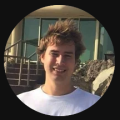
Finn Cardiff
✓ FlashBack
We find FlashBack really dependable for our product demos, IT tech support for remote employees, video calling recordings and task instructions. The built-in editing tools allow us to add elements on recorded videos to complement instructions for training videos or highlight parts of the video for product presentations. It’s also great for recording using multiple monitors, zooming and panning, and quick export to different file formats including MP4.

Sarah Walsh
✓ Loom
When you’re a remote agency working with a client who also has a remote team with schedules outside of 9-5, trying to find the time to connect is challenging. That’s why I love Loom’s screen recording software. It’s easy to use both for our team and for our clients who need to capture a process to share with us. Because Loom’s interface is user-friendly, everyone we work with is able to use the tool without the frustration and hassle that comes along with other screen recording software. The fact that it’s free software is also hugely beneficial as it doesn’t eat into our software budget and clients don’t feel like they need to invest in a new tool.

Monique Muro
✓ Loom
The best screen recording software in my experience is Loom.
It’s free and easy to use, and it makes you look professional because you can add a little bubble of your face in the corner of the screen, as you’re recording.
This is so beneficial for anyone teaching tutorials or classes online. It records right from your browser, and when you’re done, you’re automatically redirected to the video, which you can link to or embed.
Hands down, it’s the easiest way to share information via screen recording. And last I checked, when COVID hit, they made Loom free regardless of video length.

Darya Jandossova Troncoso
✓ OBS
I’ve been using OBS Studio for over two years now, and I’ve had almost zero complaints with this software. At first, it can seem a little overwhelming and confusing to set up but after watching a few tutorials on YouTube and having all of your preferences set up, it takes just a few clicks from the moment that you open up the program, that you can have your screen start recording. There are also many tools and settings that you can play around with (camera, microphone, video quality, etc.), to get everything that you need to make a perfect recording of whatever you have on your screen. Lastly, this product is free, and I can’t recommend it enough, though I should warn you that this program does use up quite a bit of RAM, so if you have 8-16GB of fast RAM memory, you should be good.
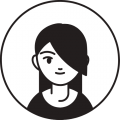
Noman Asghar
✓ Camtasia
Camtasia is the best tool for screen recording. It’s intuitive and also provides editing tool that’s also great for improving your video quality and to add interactive elements. The second screen recorder I like most is Snagit, that provides the facility to record the any part of your screen, browser, etc. It also provides extremely high quality video recording and ability to save in your required format.

Adam Lumb
✓ OBS
I recommend using OBS Studio if you want to record your screen. The software is quick to download and install, while the user interface is simple to use and navigate with useful keyboard shortcuts. There are loads of different features that you can apply to enhance the screen recording, such as the option to include multiple video sources filters. The tool also records your computer’s audio which makes it the perfect 2-in-1 tool for creating videos.

Muhammad Mateen Khan
✓ Camtasia
The Camtasia video capture interface is straightforward and no-nonsense. You choose your capture area, whether or not to include webcam and microphone inputs, and click Record. Camtasia provides outstanding tutorial videos for anyone that struggles with its editing tools but creating surprisingly professional intro and outro segments
✓ Screencastify
If you need to share lots of short screen recordings but don’t need a bunch of editing bells and whistles, you can’t go wrong with Screencastify. For example, if you provide customer support, you’re probably less interested in polished videos with long production turnarounds than you are in quick and easy screen captures. Screencastify trades in the editing options for an uncluttered desktop recording and video sharing interface.
✓ OBS Studio
What OBS Studio lacks in editing features, it makes up for with streaming and recording options. For starters, the open-source app lets you create customizable “studios,” preset audio and video configurations that you can cycle through during a recording. There are 44 platforms in the live streaming menu, ranging from big-name sites like Facebook, YouTube, and Twitch, to obscure streaming platforms.

Shradha Kumari
For me the best screen recorder tool is the one which has options for all the major operating systems. There are two software which I have used and had a great experience.
✓ OBS Studio
Open Broadcaster Software is a free screen video recorder. It offers both recording and streaming in high definition. Most importantly it has no limitations on the length of our videos. It also allows us to choose the part of the screen we want to capture and on the other hand it also gives an option to record the entire screen. It’s equipped with live streaming capabilities.. We can also stream live on YouTube Gaming, save projects and convert our footage into FLV format.
✓ Ace Thinker
It is easy to set up and use as it’s a web-based laptop screen recorder. We can use it to record a specific screen portion or the whole screen. It helps to create real time edits for an attention worthy recording. Simultaneously it captures audio from our mic and computer. The best part of Ace Thinker is that it helps to directly upload our recordings to our Dropbox, Google drive and YouTube.

Jack Choros
Snagit and Camtasia are the two best screen recording software is in the industry in my opinion. They are both owned by TechSmith.
✓ Snagit
Snagit allows you to quickly record videos and share them via YouTube and all kinds of other video sharing websites. You can upload the videos directly from the Snagit interface, no need to open up a web browser to sign into your video sharing website of choice. You can add annotations, voice overs, zoom in and out and explain everything you need to explain in a concise and media rich format.
✓ Camtasia
Camtasia offers more detailed video editing capabilities, so if you’re serious about creating a screen recorded presentation, you can seamlessly move your video footage from one software to the other.
These are great tools to use if you’re working remotely and the best part is you can buy lifetime licenses to both solutions and skip paying for annual subscriptions because they are both very much affordable.
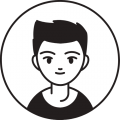
Jayson DeMers
I’ve used Snagit, Droplr, and Loom for screen recording.
✓ Loom
Of the three, I prefer Loom. It’s the most user-friendly and intuitive of the bunch, and overall is just very convenient. One thing I like about it is that it makes it dead-simple to share a video after creating it. This is helpful for internal communication when teams are working remote, and also extremely helpful for me when I do customer support.

Sam Maley
✓ iSpring Free Cam
Unlike many other free versions, iSpring Free cam does not have a time limit on the length of videos you can record, nor are the videos watermarked. Impressively, it’s also ad-free. It includes some basic, but very handy editing options, such as clipping the segments of a video you want, and filtering out background noise – which many other free versions exclude. The downsides are that you can only record in WMV format, and there’s no option to record from a webcam. But overall, considering it’s free software, it’s a great option for most entry-level purposes.
✓ Camtasia
Camtasia is fantastic for business purposes such as marketing and instructional videos or tutorials. It incorporates clickable links, which are incredibly useful in cases where you don’t want the viewing experience to be passive, but rather interactive. This has some interesting applications for marketing, but really stands out when it comes to making tutorials for workplaces, or educational environments. As you’d expect, there are also plenty of editing options, including animations, which are remarkably easy to use. It is on the pricey end of the spectrum, with a single user license costing $249. However, there are decent discounts for buying multiple licenses, so this is well worth it in commercial and educational applications.
✓ OBS
OBS studio is free, a big draw card for aspiring streamers who don’t yet have a big audience to support their operating expenses. It also records directly from the graphics card, allowing screen recording in full-screen mode (unlike with many other screen recorders, where games need to be windowed). It also makes proper use of multi-core CPUs, allowing for high definition recording at 60 frames per second or higher – and can be live streamed to platforms like YouTube and Twitch. It is a little more complex to set up than some alternatives, but this shouldn’t be much of an issue for the target demographic, and the performance it offers more than makes up for this.

Yoann Bierling
Powerpoint for long videos and ScreentoGIF for short ones
✓ PowerPoint
To record online courses, which consists of audio talks over presentation or software usage example, the Powerpoint desktop recording audio is one of the easiest one to use: only a few buttons, record and stop, and anything you do on your computer including your audio input in included in a video that can be saved on the computer with a click, or included in a presentation if you need to. Simple and effective.
✓ ScreenToGif
However, for short videos of desktop recording that necessitates higher level of edition, such as blurring personal information, the free software ScreenToGif is very efficient, as it allows to select the portion of screen to record – for example, only a specific window – and allows to easily update frames, one by one or by batch, to add text, blur specific areas, and a few more simple options. It is then easy to export in different formats.
David Duford
Here’s my 2 favorite screen recording recommendations I use weekly as an influencer creating YouTube video tutorials for my channel:
✓ OBS Studio
Open Broadcast Software (OBS) is a very easy-to-use video recording software many influencers use to record and live stream on YouTube. In addition, OBS records or live streams your desktop, so if you have documents like slides to share, the software easily accommodates. Plus, it’s completely free to download, and costs users nothing to use.
✓ Camtasia
Camtasia is a popular screen recording software that doubles as an editing software. For example, if you are recording a presentation on your desktop and goof up, you can delete that portion out. Camtasia does come at a small cost, but many use it to perfect their recorded presentations.

Rich Mehta
✓ RecordIt
Great for off the cuff “here’s what it looks like” type stuff. The screen record is saved as a gif and hosted on their service using a small desktop program. The whole experience of it is intuitive and easy. The only downside is the lack of audio, no picture in picture if you’re presenting and it’s difficult to get back to previously recorded screencasts without viewing all of them to find the one you’d like.
✓ Loom
Loom’s fantastic. Hands down, brilliant for screen recording. Easy to use, and it has all the features you need plus some nice ones like picture in picture of the presenter. When you’re done, it uploads to your account and makes it easy to share a link or collect recordings together (for example, all the recordings for one customer).

John Donnachie
✓ Camtasia
We use Camtasia as our screen recording and video editing software. It isn’t as powerful or professional as top level software like After Effects but that actually works for us. It helps keep us focused on the features we need without getting overwhelmed.

Andrew Maffettone
✓ Loom
I use the free chrome extension and it makes life so much easier, especially when training. It gives you a ton of ways to share the video and can also use your camera to record you and the screen at the same time if you’re doing lesson where it’s beneficial to see the instructor.

Dave Thornton
✓ Loom
The best screen recording software that we use is Loom. Loom is a free screen & video recording service that allows you to record your screen and have a small video of yourself on screen at the same time whilst you explain the topic you are showing.
We use this for a variety of reasons, first and foremost if a member of our team needs some guidance around a technology based project we are able to screen record the process and send it to them. This is particularly useful for managers with busy schedules who do not necessarily have the time to sit down with employees and run through a task. It also means that employees can watch the video several times if they need to refer back to it, meaning it doesn’t take up any additional time from the person who recorded the video.This is even more beneficial given the huge increase of working from home during the pandemic.
We can also send these videos to our clients who may need some extra help. Again, this saves time as we won’t need to take the time out of each other’s busy schedules to speak over the phone, and it’s easier when they can see what to look at on the screen – you don’t always know what screen/page your client is on when they are asking questions.

William Angelos
✓ Camtasia
For me Camtasia is hands down the best. It lets you record your desktop, and if you want a webcam of yourself as well. This makes it perfect for doing demo tutorials.
I also love the easy to use zoom in and out features, or where you can highlight the part of the screen where you want people to focus on. Having people follow your mouse on the screen is also super easy because you can have a yellow ring appear around it so people can easily follow what you are doing.
There are a ton of export options available from within the program. You can upload it directly to YouTube if you wanted or several other video platforms.
In addition to all this you can easily edit imported audio and video, so editing home videos or even podcasts is super simple.
One reply on “Best Screen Recording Software 2024 – Voted By 50 Experts”
I use ReQorder screen recording software which is more convenient for me (this is not in the list even though). I also use zoom for sessions and meetings, recordings. But I feel that Zoom is little expensive compared to ReQorder.
ReQorder has got many flexible features even in the basic free plan – check reqorder.net if you want to use this.
I recorded every meeting and could save it on my ReQorder account – easily accessible from anywhere. I have free access to my camera and microphone, I can show my presentation, chat and see everyone in the meeting.
This screen recording software is really one of the most convenient for me because it is simple and easy to use.